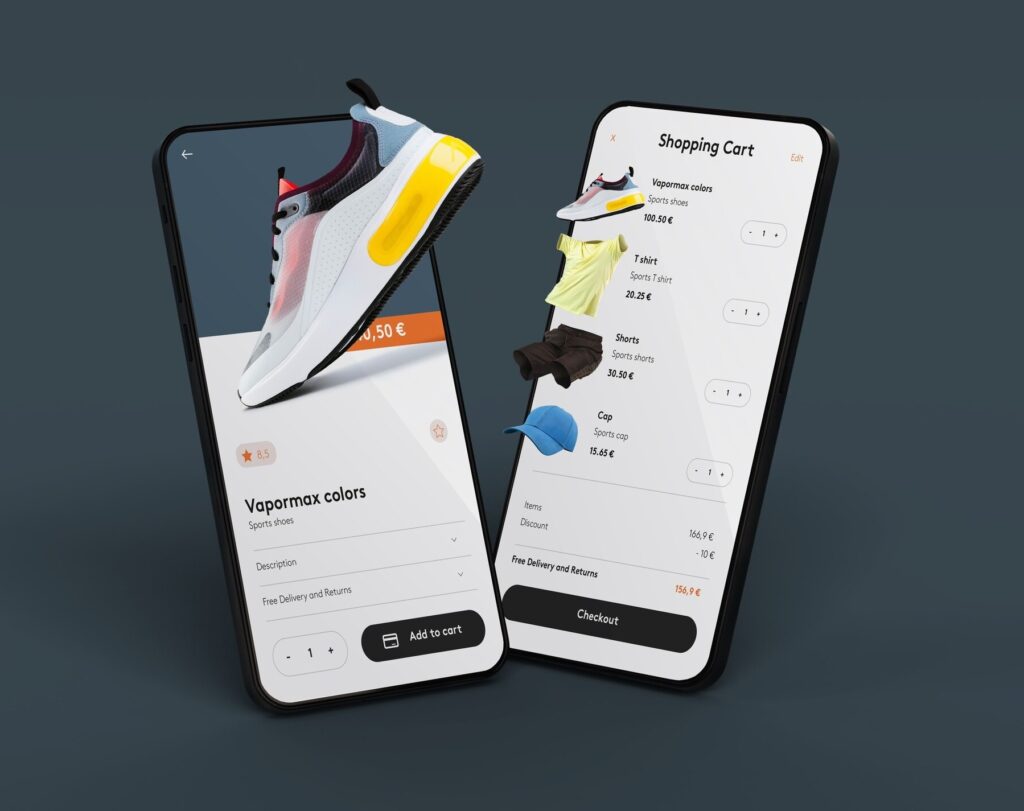While this maintenance is critical to ensure your site remains secure and runs smoothly, it can quickly become overwhelming, especially for busy website owners and small teams.
Enter automation.
By automating key maintenance tasks, you can transform WordPress management from a tedious, manual chore into a streamlined, hands-off operation. Automation not only saves time but also significantly reduces the risk of human error, ensuring your website remains secure, updated, and optimized around the clock.
In this article, we’ll explore:
- The importance of automating WordPress maintenance
- Key tasks you should automate
- Essential tools to achieve “set-and-forget” security
- Strategies to balance automation with manual oversight
🛡️ Why Automating WordPress Maintenance is Essential
1. Security Through Timely Updates
Most WordPress security breaches occur because of outdated plugins, themes, or core files. Automating updates ensures vulnerabilities are patched promptly, closing off potential entry points for attackers.
2. Time Efficiency
Automating repetitive tasks like backups, updates, and performance scans allows you to focus on business growth rather than site upkeep.
3. Reduced Human Error
Manual updates and backups are prone to mistakes, like skipping a step or misconfiguring settings. Automation ensures consistency.
4. Improved Website Uptime & Performance
Scheduled monitoring tools can detect issues like downtime, slow load speeds, or broken links and alert you immediately, often resolving minor issues automatically.
🧰 Key WordPress Maintenance Tasks to Automate
Let’s break down the crucial WordPress maintenance tasks that should be automated for maximum efficiency and security.
1. Core, Plugin & Theme Updates
Maintaining updates for WordPress core, plugins, and themes is essential to address security flaws and guarantee compatibility
2. Regular Backups
Backups serve as your safeguard in situations involving hacks, crashes, or unintentional data loss
3. Database Optimization
Over time, WordPress databases accumulate overhead like post revisions, transients, and spam comments.
4. Performance Monitoring
Scheduled performance checks (speed tests, uptime monitoring) help you stay ahead of issues that might impact user experience or SEO.
5. Broken Link Checking
Automating link scans ensures you quickly identify and fix broken links that can hurt SEO and user trust.
6. Image Optimization
Automate image compression and resizing to maintain optimal page load speeds without sacrificing visual quality.
⚙️ Top Tools to Automate WordPress Maintenance
Here are some of the best tools and services to automate your WordPress maintenance tasks effortlessly.
1. ManageWP
- One-click updates for plugins, themes, and core.
- Scheduled backups (daily, weekly, real-time for premium).
- Performance & security scans.
- Uptime monitoring.
- Automated database optimization.
2. MainWP
An open-source, self-hosted alternative to ManageWP.
- Bulk update management.
- Scheduled backups through extensions.
- Security checks and uptime monitoring.
- Great for agencies managing multiple client sites.
3. Jetpack (Automattic)
- Real-time backups (VaultPress).
- Automated plugin updates.
- Downtime monitoring and alerts.
- Brute force attack protection.
- Automated performance enhancements (CDN, image optimization).
4. BlogVault
A specialized backup and security solution.
- Real-time backups with off-site storage.
- One-click staging environment.
- Automated malware scanning & cleanup.
- Auto-recovery from downtime incidents.
5. UpdraftPlus Premium
A comprehensive backup plugin.
- Scheduled cloud backups (Dropbox, Google Drive, S3).
- Incremental backups to save server resources.
- Restore backups directly from the dashboard.
- Option for automatic backups before updates.
6. Wordfence Security
A robust security plugin with automation features.
- Scheduled security scans.
- Real-time firewall rules.
- Automated blocking of malicious IPs.
- Two-factor authentication (2FA) for login security.
7. WP-Optimize
Great for automating database cleaning and image optimization.
- Scheduled database cleanups.
- Auto image compression.
- Lazy loading to improve page speed.
8. Perfmatters / Asset CleanUp
- Set-and-forget settings to unload scripts.
- DNS prefetching and lazy loading automation.
9. Broken Link Checker (External SaaS versions)
External link monitoring services like Ahrefs or Screaming Frog can automate link scanning to avoid heavy server usage.
🔄 Automating Updates: Smart Strategies
While automating updates is essential, it should be done strategically to avoid unexpected conflicts or site crashes.
1. Enable Auto-Updates for Trusted Plugins Only
Not all plugins are created equal. Core functionalities and mission-critical plugins should be updated manually after testing, while trusted, regularly maintained plugins can be safely set to auto-update.
How to Enable Auto-Updates:
- From WordPress Dashboard > Plugins, click “Enable Auto-Updates” next to trusted plugins.
2. Schedule Updates During Low-Traffic Hours
If your site has significant traffic, schedule updates during off-peak hours to minimize disruption in case of errors.
3. Automate Pre-Update Backups
Ensure that an automatic backup is taken before every core, theme, or plugin update. Tools like UpdraftPlus or ManageWP can automate this process.
4. Use Staging Sites for Testing
For high-stakes websites, integrate automation into staging environments where updates are applied and tested before pushing to live.
🔔 Automating Monitoring & Alerts
Proactive monitoring ensures you’re the first to know about problems, not your visitors.
1. Uptime Monitoring
Tools like Uptime Robot, Pingdom, or Jetpack Monitor can check your site every minute and alert you via email, SMS, or Slack in case of downtime.
2. Security Monitoring
Automate daily malware scans with Wordfence, Sucuri, or MalCare. Set up real-time alerts for login attempts, firewall activity, and vulnerability detections.
📅 Creating a Maintenance Automation Schedule
Even with automation, having a structured maintenance schedule ensures you have visibility over what’s happening behind the scenes.
Example Monthly Automation Schedule:
| Task | Frequency | Tool/Method |
| Core & Plugin Updates | Weekly (auto), Manual review monthly | ManageWP / Easy Updates Manager |
| Full Site Backups | Daily or real-time | BlogVault / UpdraftPlus |
| Database Optimization | Weekly | WP-Optimize |
| Security Scans | Daily | Wordfence / Sucuri |
| Uptime Monitoring | Real-time (every 1-5 min) | Uptime Robot / Jetpack Monitor |
| Performance Audit | Monthly | GTmetrix / PageSpeed Insights |
| Broken Link Scan | Monthly | External SaaS (Ahrefs, Screaming Frog) |
| Image Optimization | On-upload auto-compression | ShortPixel / WP-Optimize |
🧠 Set-and-Forget ≠ Completely Forget
While automation reduces manual intervention, it doesn’t mean you should completely disconnect from your website’s health. Here’s how to keep balance:
- Review Automation Logs Weekly: Most automation tools log activities. A quick scan ensures everything’s running smoothly.
- Spot-check Site Functionality After Major Updates: After significant updates, visit key pages to verify everything functions as expected.
- Prepare a Rollback Strategy: Have version control or instant restore options ready in case an update breaks your site.
- Regular Manual Audits: Schedule quarterly manual audits to check for things automation might miss (UX bugs, content relevance, etc.).
⚡ Benefits of a Fully Automated WordPress Maintenance Workflow
- Peace of Mind: Know that backups, security scans, and updates are being handled automatically.
- Enhanced Security Posture: Immediate patching of vulnerabilities reduces your attack surface.
- Optimal Performance: Continuous database optimization and asset management keep your site fast.
- Scalability: Manage multiple sites effortlessly without scaling your maintenance workload.
- Business Continuity: Even during vacations or busy business periods, automation ensures nothing is neglected.
🏁 Conclusion: Automation is Non-Negotiable in 2025
As WordPress sites grow in complexity and the cybersecurity landscape becomes more volatile, “set-and-forget” maintenance strategies are no longer a luxury—they’re a necessity.
By leveraging the right tools, implementing smart automation strategies, and maintaining a light oversight schedule, you can achieve a WordPress maintenance workflow that is both hands-off and highly effective.