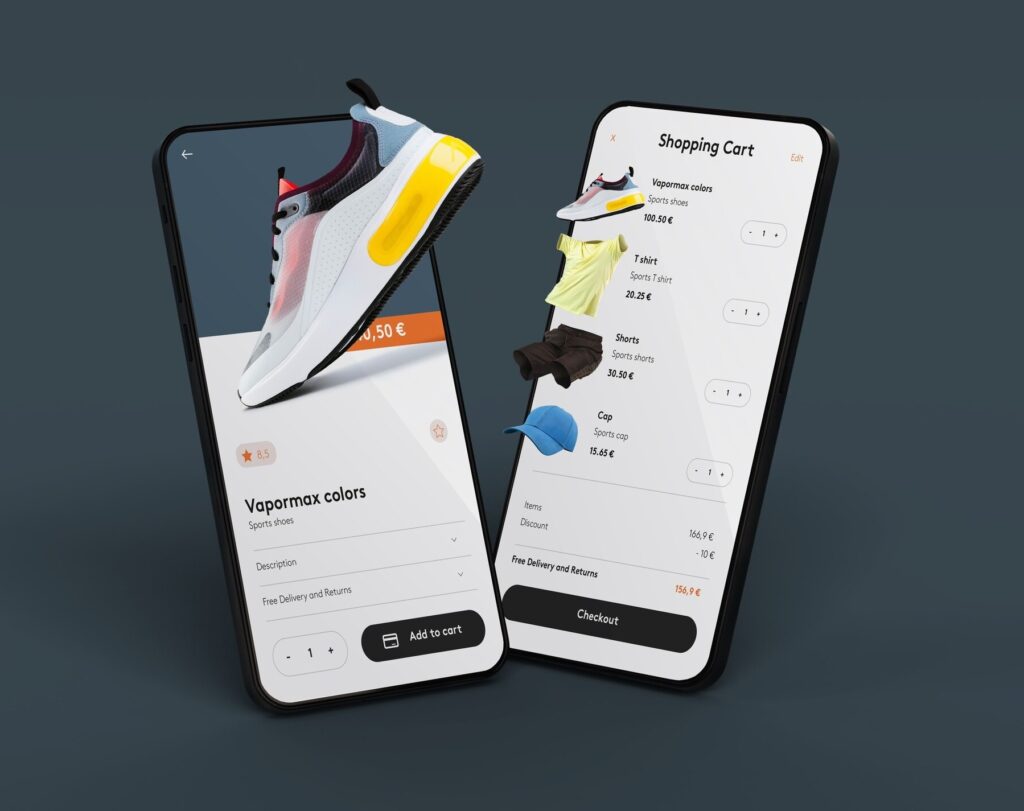In an increasingly digital world, having an online store is no longer a luxury — it’s a necessity. Whether you’re selling physical products, digital downloads, or services, creating an eCommerce website can expand your reach, boost your sales, and build your brand.
One of the most popular and versatile ways to launch an online store is by using WordPress with WooCommerce — a powerful, open-source plugin that turns your website into a fully functional online store.
In this comprehensive guide, we’ll walk you through everything you need to know about setting up a WordPress eCommerce website in 2025. From choosing the right tools to designing, securing, and optimizing your site for sales — this article covers it all.
Why Use WordPress + WooCommerce for eCommerce?
Before diving into the step-by-step process, let’s explore why WordPress is the best platform for eCommerce:
- 100% Customizable – You control every detail of your store.
- WooCommerce is Free – It includes all the essentials with paid extensions for more features.
- SEO Friendly – WordPress and WooCommerce are both optimized for search engines.
- Scalable – Handle 10 or 10,000 products easily.
- Massive Plugin Ecosystem – Add advanced functionality with plugins.
- Large Community Support – Tutorials, developers, forums, and help are everywhere.
Step 1: Choose a Domain and Hosting Provider
Recommended Hosting Providers in 2025:
- Hostinger – Affordable and optimized for WooCommerce.
- Bluehost – Beginner-friendly with free domain.
- SiteGround – Great for performance and support.
- Kinsta or WP Engine – Premium managed hosting for large stores.
Look for:
- Free SSL certificate (important for security)
- Fast servers
- Daily backups
- WooCommerce optimization
Step 2: Install WordPress
Most hosts provide 1-click WordPress installation. Once installed, you’ll access your site at:
yourdomain.com/wp-admin
Set your admin username and password, and you’re ready to start building.
Step 3: Install WooCommerce Plugin
Now let’s turn your WordPress site into an eCommerce platform.
- Go to Plugins → Add New
- Search for “WooCommerce”
- Click Install Now → Activate
WooCommerce will launch a setup wizard. Follow these steps:
- Add your store address
- Choose currency and product types
- Configure shipping zones and tax options
- Choose payment methods (PayPal, Stripe, Bank Transfer, etc.)
Step 4: Choose an eCommerce Theme
The appearance of your site plays a huge role in user experience and conversion. Choose a WooCommerce-compatible theme.
Best Free Themes:
- Astra
- Neve
- OceanWP
- Storefront (Official WooCommerce Theme)
Premium Themes (2025):
- Flatsome
- WoodMart
- Kadence Pro
- Shopkeeper
Install via Appearance → Themes → Add New or upload a ZIP file.
Step 5: Add Products to Your Store
You can sell physical goods, digital products, subscriptions, or services.
To add a product:
- Go to Products → Add New
- Enter product title and description
- Upload product images
- Set product data:
- Simple or Variable
- Regular and sale prices
- Inventory (SKU, stock quantity)
- Shipping info
- Categories and tags
- Simple or Variable
- Click Publish
Step 6: Configure Key eCommerce Settings
Payments
Go to WooCommerce → Settings → Payments
- Enable payment gateways like Stripe, PayPal, Cash on Delivery, etc.
- Configure account details
- Test payments using sandbox/demo mode
Shipping
Go to WooCommerce → Settings → Shipping
- Define zones (e.g., US, UK, Local)
- Set flat rate, free shipping, or real-time shipping (via plugin)
Taxes
Enable automated tax calculation or manually set tax rates per region.
Step 7: Install Essential Plugins
Plugins add power and flexibility to your store.
Recommended Plugins:
- Elementor or Gutenberg Blocks – Page builder
- Rank Math SEO – Optimize for Google
- WooCommerce PDF Invoices – Generate receipts
- MailPoet – Email marketing automation
- WooCommerce Subscriptions – Recurring payments
- LiveChat – Customer service
- Stripe Payment Gateway – For credit/debit cards
Install via Plugins → Add New, then configure each one as needed.
Step 8: Design Important Pages
Besides your product pages, you’ll need:
- Homepage – Highlight featured items, categories, and banners
- Shop Page – Automatically created by WooCommerce
- Cart Page – Where users see selected items
- Checkout Page – Finalize purchases
- My Account – User dashboard
- About / Contact / FAQ / Policy Pages
Use Elementor or Block Editor to build visually stunning layouts.
Step 9: Improve Speed and Performance
Online shoppers are impatient. A slow store = lost sales.
Optimization Tips:
- Use LiteSpeed Cache or WP Rocket
- Compress images with Smush
- Enable lazy loading
- Use CDN (Cloudflare)
- Limit heavy plugins
- Optimize your database
Test performance on Google PageSpeed Insights or GTmetrix.
Step 10: SEO Optimization
Help your store get found on search engines.
Steps:
- Install Rank Math SEO
- Optimize product titles and meta descriptions
- Use clean, keyword-rich URLs
- Add alt text to product images
- Submit sitemap to Google Search Console
- Blog regularly with useful content
Step 11: Secure Your eCommerce Store
Key Tips:
- Install Wordfence Security
- Enable SSL Certificate (HTTPS)
- Use strong admin passwords
- Limit login attempts
- Keep WordPress, themes, and plugins updated
- Set up automatic backups (with UpdraftPlus)
Step 12: Launch Your Store
Before going live:
- Test checkout process thoroughly
- Verify emails (order confirmation, invoices)
- Check mobile responsiveness
- Set up Google Analytics 4 and Facebook Pixel
- Announce launch on social media
Ongoing Store Management
A successful eCommerce store requires constant maintenance:
- Add new products regularly
- Respond to customer queries
- Monitor orders and inventory
- Offer discounts and promotions
- Analyze traffic and sales
- Improve product pages based on customer behavior
What’s New in eCommerce Trends for 2025?
To stay competitive, keep an eye on trends:
- AI-Powered Product Recommendations
- Voice Search Optimization
- AR Try-On Features
- Chatbots and AI Customer Service
- Eco-Friendly Packaging Messaging
- Cryptocurrency Payments
- Headless eCommerce (WooCommerce + React)
Conclusion
Creating a powerful, professional eCommerce website with WordPress in 2025 is easier than ever — thanks to intuitive tools, rich plugins, and community support. With WooCommerce at the core, you can sell anything, anywhere, and scale your business to new heights.
From buying your domain to launching your store, the journey may seem long, but it’s straightforward and rewarding. Focus on user experience, product quality, and consistent marketing to make your online business thrive.