In 2025, a fast-loading WordPress website isn’t just a nice-to-have; it’s a critical factor for user experience, search engine rankings (SEO), and ultimately, your online success. With increasing user expectations and Google’s emphasis on Core Web Vitals, optimizing your WordPress site for speed is paramount.
This ultimate guide will cover the most effective strategies and tools to boost your WordPress speed and performance in 2025.
I. The Foundation: Choose a Fast & Reliable Host
- Managed WordPress Hosting: For serious websites, managed WordPress hosting (e.g., Kinsta, WP Engine, Cloudways, Rocket.net) is often the best choice. These hosts are optimized specifically for WordPress, offering superior speed, security, and support. They often include built-in caching, CDNs, and robust server environments.
- VPS (Virtual Private Server) or Dedicated Server: If you have high traffic or specific technical requirements, a VPS or dedicated server provides more dedicated resources and control than shared hosting.
- Avoid Cheap Shared Hosting: While tempting for budget reasons, shared hosting environments are often oversold, leading to slow performance as your site competes for resources with hundreds of other websites.
II. Leverage Caching Effectively
Caching is one of the most impactful ways to speed up your WordPress site. It stores frequently accessed data (like HTML pages) so that your server doesn’t have to regenerate them for every user request, significantly reducing server load and page load times.
- Caching Plugins:
- WP Rocket (Premium): Often considered the best all-in-one caching plugin due to its ease of use and comprehensive features (page caching, lazy loading, minification, database optimization, CDN integration).
- WP Fastest Cache (Free/Premium): A user-friendly option with good performance for basic caching needs.
- W3 Total Cache (Free): A powerful, highly configurable plugin, but can be complex for beginners.
- WP Super Cache (Free): Another popular free option, simpler than W3 Total Cache.
- Types of Caching:
- Object Caching: Caches database query results (e.g., using Redis or Memcached).
- Browser Caching: Instructs browsers to store static files (CSS, JS, images) locally for faster subsequent visits.
- GZIP/Brotli Compression: Compresses HTML, CSS, and JavaScript files before sending them to the browser, reducing file size. Most caching plugins or hosts enable this.
III. Optimize Images for Web
Images are often the largest contributors to page size and slow loading times. Proper image optimization is crucial.
- Compress Images: Reduce file size without significant loss of quality.
- Plugins: Smush, ShortPixel, Imagify, EWWW Image Optimizer. These plugins can compress images on upload and often optimize existing ones.
- Online Tools: TinyPNG, JPEGmini.
- Resize Images to Proper Dimensions: Don’t upload an image that’s 4000px wide if it will only be displayed at 800px. Resize images before uploading or use plugins that do it automatically.
- Use Next-Gen Formats (WebP, AVIF): These formats offer superior compression compared to JPEG and PNG. Many optimization plugins now convert images to WebP.
- Enable Lazy Loading: This defers the loading of images (and sometimes videos) until they are visible in the user’s viewport. WordPress has native lazy loading since 5.5, but plugins can offer more control.
- Consider a Responsive Image Solution: Ensure different image sizes are served based on the user’s device. WordPress handles this to some extent, but themes and plugins can enhance it.
IV. Optimize Your Code (CSS, JavaScript, HTML)
Clean and optimized code reduces the amount of data browsers need to download and process. Most caching plugins offer this feature.
- Combine CSS and JavaScript Files (Use with caution): Combining files reduces the number of HTTP requests. However, with HTTP/2 and HTTP/3, the benefit is less significant, and sometimes combining can lead to render-blocking issues. Test thoroughly.
- Defer Parsing of JavaScript: Load JavaScript files after the main content is loaded. Look for “Defer JavaScript” options in your caching or optimization plugin.
- Remove Unused CSS: “CSS bloat” from themes and plugins can slow down your site. Use tools (often found in advanced optimization plugins like Perfmatters or FlyingPress) to identify and remove unused CSS.
- Reduce HTTP Requests: Every file (image, CSS, JS) requires an HTTP request. Minimize the number of requests by consolidating files where appropriate, reducing external scripts, and optimizing overall design.
- Clean Up Database Bloat: Over time, your WordPress database accumulates revisions, spam comments, transient options, and other unnecessary data.
- Plugins: WP-Optimize, WP-Sweep, Advanced Database Cleaner.
- Manual Cleanup (via phpMyAdmin): For advanced users, you can manually clean up post revisions, spam comments, and transients. Always backup your database first!
V. Utilize a Content Delivery Network (CDN)
A CDN stores cached copies of your website’s static assets (images, CSS, JavaScript) on servers worldwide. When a user visits your site, the content is delivered from the server geographically closest to them, significantly reducing latency and improving global load times.
- Popular CDNs: Cloudflare (offers a robust free plan with WAF and other security features), KeyCDN, BunnyCDN, StackPath, Sucuri.
- Benefits: Faster content delivery, reduced server load, improved resistance to DDoS attacks.
VI. Keep PHP Updated
WordPress is built on PHP.
- Update to Latest PHP Version: As of 2025, aim for PHP 8.2 or 8.3. These versions offer substantial performance improvements over PHP 7.x.
- Compatibility: Use a staging environment to test first.
VII. Optimize Your WordPress Theme & Plugins
The quality of your theme and plugins heavily influences your site’s speed.
- Lightweight Theme: Choose a theme that is optimized for speed and performance (e.g., GeneratePress, Astra, Kadence, Neve, Blocksy). Avoid overly bloated themes with excessive features you don’t need.
- Minimal Plugins: Install only essential plugins. Every plugin adds code and potential HTTP requests.
- Audit Plugins Regularly: Deactivate and delete any unused or poorly coded plugins. Use a plugin like Plugin Performance Profiler (P3) (though its development is often stalled, similar tools may exist) or Query Monitor to identify resource-intensive plugins.
- Remove Unused Features: Many themes and plugins come with features you might not use (e.g., emoji scripts, embedded WordPress resources, Google Fonts). Use optimization plugins like Perfmatters to selectively disable these.
VIII. Advanced Optimizations
For those looking for an extra edge:
- Database Optimization Beyond Cleanup: Consider database optimization plugins that can optimize queries and use object caching (e.g., Redis or Memcached if supported by your host).
- Hotlink Protection: This can be configured via .htaccess or CDN.
- Disable Pingbacks and Trackbacks: These can generate unnecessary database activity and are often a source of spam. Go to Settings > Discussion to disable them.
- Limit Post Revisions: WordPress saves revisions of your posts and pages, which can bloat your database.
- Heartbeat API Control: The WordPress Heartbeat API allows real-time communication between your browser and the server. While useful, it can generate frequent requests, especially in the admin area. Use a plugin like Heartbeat Control to limit its frequency or disable it for certain areas.
- Preloading Critical Assets: Identify critical CSS or JavaScript needed for the “above the fold” content and preload it to improve initial rendering. Many caching plugins offer this.
- DNS Prefetching: Pre-resolve DNS requests for external domains (e.g., Google Fonts, CDN) to speed up connections.
IX. Monitor Your Site’s Performance
Regularly test and monitor your site’s speed to identify bottlenecks and track improvements.
- Tools:
- GTmetrix: Offers a comprehensive performance report, including a waterfall chart to identify slow-loading resources.
- Lighthouse (built into Chrome DevTools): Offers a full audit for performance, accessibility, SEO, and best practices.
- Interpret Results: Don’t just chase perfect scores. Focus on actionable recommendations that genuinely improve user experience and load times. Pay attention to metrics like Largest Contentful Paint (LCP), First Input Delay (FID), and Cumulative Layout Shift (CLS) for Core Web Vitals.
Conclusion
By implementing these strategies, you can transform your WordPress website into a lightning-fast machine, providing a superior user experience, improving your SEO, and contributing to your overall online success in 2025 and beyond.
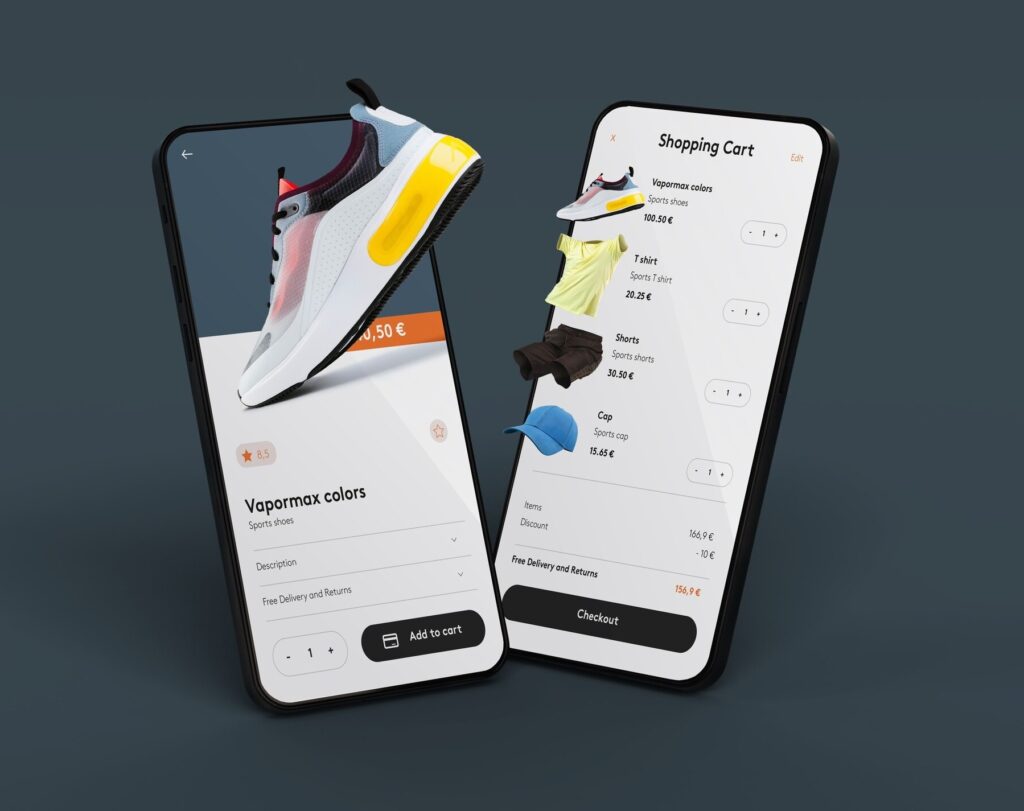

mu3bq1