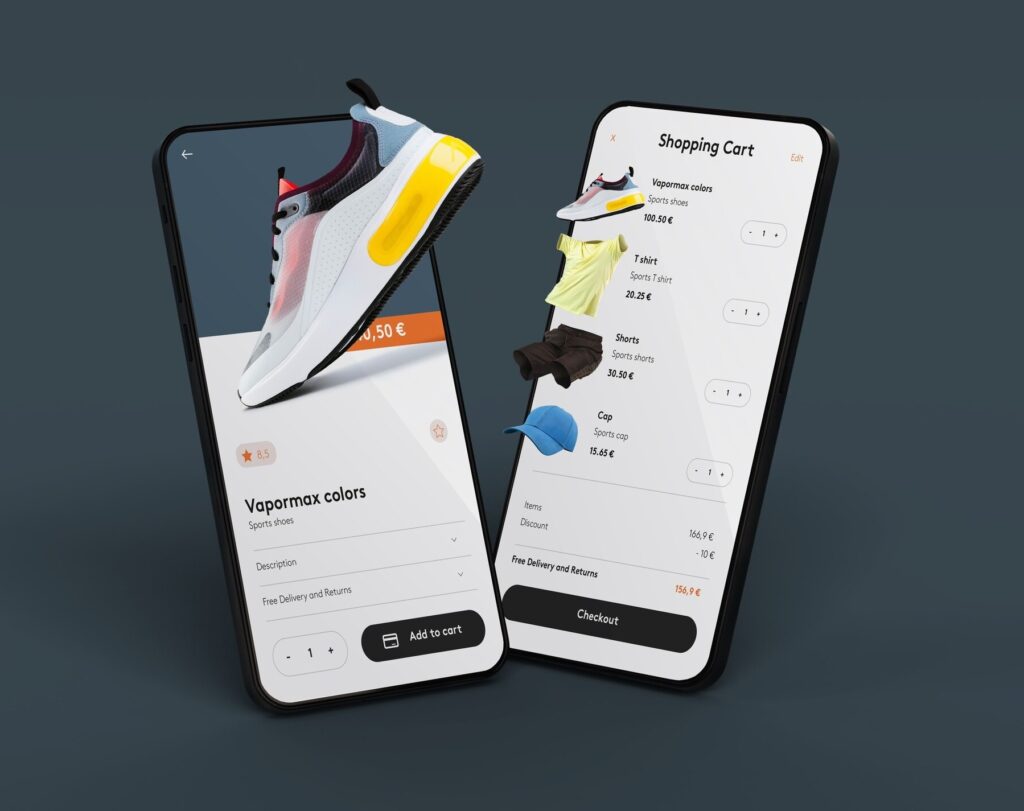WordPress is a popular platform for content and business websites, while Shopify is a robust eCommerce platform that handles product listings, inventory, payments, and shipping.
Combining the two allows you to:
- Leverage Shopify’s eCommerce power without giving up your WordPress site.
- Sell directly from WordPress pages or blog posts.
- Improve conversion by keeping visitors engaged on your main site.
Prerequisites
To follow this guide, you’ll need:
- A Shopify account (any plan, including Basic)
- An active WordPress website
- Basic familiarity with using the WordPress editor (Classic or Block Editor)
Method 1: Use Shopify’s Buy Button Feature
The easiest and most flexible method is to use Shopify’s Buy Button channel, which lets you generate embeddable product code for any item or collection in your Shopify store.
Step 1: Add the Buy Button Sales Channel in Shopify
- Log in to your Shopify admin panel.
- From the left sidebar, go to Sales Channels.
- Click the “+” icon next to Sales Channels.
- Select Buy Button and click Add channel.
Once added, you’ll be able to create embeddable buy buttons for your products.
Step 2: Create a Buy Button
- In the Shopify admin, go to Buy Button under Sales Channels.
- Click “Create a Buy Button.”
- Choose either:
- Product To Buy Button – to embed a single product
- Collection Buy Button – to embed multiple products from a collection
- Product To Buy Button – to embed a single product
- Customize the appearance, layout, and behavior (e.g., direct checkout, add to cart).
- Click Next, and Shopify will generate an HTML embed code.
- Click Copy code.
Step 3: Embed the Code on WordPress
Now switch to your WordPress dashboard.
- If you’re using the Block Editor (Gutenberg):
- Open or create a new page/post.
- Add a Custom HTML block.
- Paste the copied Shopify embed code.
- Open or create a new page/post.
- If you’re using the Classic Editor:
- Switch to the Text (HTML) tab in the editor.
- Paste the embed code.
- Save or update the post.
- Switch to the Text (HTML) tab in the editor.
That’s it! Your Shopify product is now live on your WordPress site.
Method 2: Use a Shopify Plugin for WordPress (Alternative)
While the Buy Button method is straightforward, some users prefer more plugin-based solutions.
You can consider plugins like:
- Shopify Buy Button by WP Shopify (Third-party)
- Embed Shopify plugin (if available via third-party marketplaces)
Note: Shopify itself does not maintain an official WordPress plugin. Most plugins that claim to “integrate Shopify” simply wrap the Buy Button functionality.
Use plugins only if you need enhanced functionality like shortcodes, dynamic loading, or admin panel integration. Otherwise, the manual embed is cleaner and more secure.
Tips for Better Integration
Here are a few tips to enhance the Shopify + WordPress experience:
✅ Use a Consistent Design
Shopify allows changes to button color, fonts, layout, and cart behavior.
✅ Optimize for Mobile
Ensure the embedded products are mobile-responsive. Shopify’s default embed code is responsive, but always check how it looks on smaller screens.
✅ Use Shortcodes (Advanced Users)
You can wrap the HTML code in a WordPress shortcode if you want to reuse it across multiple posts or pages. Example:
php
CopyEdit
function shopify_button_shortcode() {
return ‘<!– Your Shopify embed code here –>’;
}
add_shortcode(‘shopify_button’, ‘shopify_button_shortcode’);
Then insert [shopify_button] anywhere in your content.
✅ Track Performance
Use Shopify analytics and Google Analytics to track how your WordPress-embedded products are performing. Monitor clicks, cart additions, and sales.
Common Use Cases
🎯 Bloggers Selling Products
If you’re a content creator using WordPress and selling courses, books, or merchandise, you can embed individual Shopify products within blog posts.
🛍️ Corporate Websites with a Store
A company website built on WordPress can integrate Shopify as a lightweight eCommerce solution without needing to migrate platforms.
🎨 Portfolio Sites for Artists
Artists, designers, and photographers can sell prints or digital downloads directly on their portfolio site by embedding Shopify product widgets.
Advantages of Using Shopify Buy Button on WordPress
- Speed: Add products in minutes without installing eCommerce plugins.
- Flexibility: Embed single products or collections anywhere.
- Security & Scalability: Use Shopify’s checkout system without needing SSL or payment integrations in WordPress.
- Cross-platform synergy: Best of both worlds—WordPress for content, Shopify for commerce.
Limitations to Consider
- You can’t run full Shopify apps/plugins within WordPress.
- Styling options are limited compared with full Shopify themes.
- Analytics from WordPress and Shopify may not fully sync unless configured.
If you plan to scale to a full online store with multiple collections, advanced filtering, and product search — consider moving fully to Shopify or using Shopify’s headless CMS features.
Conclusion
Embedding Shopify products on WordPress is one of the simplest ways to combine a powerful content platform with a best-in-class eCommerce backend. By using Shopify’s Buy Button, you can create a smooth and secure shopping experience for your customers — right inside your WordPress website.
Whether you’re a blogger, business owner, or creative professional, this integration allows you to get the best of both platforms without compromising on functionality or user experience.
Ready to start? Log into Shopify, generate your Buy Button, and embed your first product today!